numpy module¶
Introduction to NumPy¶
The topic is very broad: datasets can come from a wide range of sources and a wide range of formats, including be collections of documents, collections of images, collections of sound clips, collections of numerical measurements, or nearly anything else. Despite this apparent heterogeneity, it will help us to think of all data fundamentally as arrays of numbers.
For this reason, efficient storage and manipulation of numerical arrays is absolutely fundamental to the process of doing data science.
NumPy (short for Numerical Python) provides an efficient interface to
store and operate on dense data buffers. In some ways, NumPy arrays are
like Python’s built-in list type, but NumPy arrays provide much more
efficient storage and data operations as the arrays grow larger in size.
NumPy arrays form the core of nearly the entire ecosystem of data
science tools in Python, so time spent learning to use NumPy effectively
will be valuable no matter what aspect of data science interests you.
import numpy
numpy.__version__
'1.19.5'
By convention, you’ll find that most people in the SciPy/PyData world
will import NumPy using np as an alias:
import numpy as np
Throughout this chapter, and indeed the rest of the book, you’ll find that this is the way we will import and use NumPy.
Understanding Data Types in Python¶
Effective data-driven science and computation requires understanding how data is stored and manipulated.
Here we outlines and contrasts how arrays of data are handled in the Python language itself, and how NumPy improves on this.
Python offers several different options for storing data in efficient,
fixed-type data buffers. The built-in array module (available since
Python 3.3) can be used to create dense arrays of a uniform type:
import array
L = list(range(10))
A = array.array('i', L)
A
array('i', [0, 1, 2, 3, 4, 5, 6, 7, 8, 9])
type(A)
array.array
[x ** 2 for x in range(10)]
[0, 1, 4, 9, 16, 25, 36, 49, 64, 81]
type(_)
list
Here 'i' is a type code indicating the contents are integers.
Much more useful, however, is the ndarray object of the NumPy
package. While Python’s array object provides efficient storage of
array-based data, NumPy adds to this efficient operations on that
data.
Creating Arrays from Python Lists¶
First, we can use np.array to create arrays from Python lists:
np.array([1, 4, 2, 5, 3])
array([1, 4, 2, 5, 3])
Remember that unlike Python lists, NumPy is constrained to arrays that all contain the same type. If types do not match, NumPy will upcast if possible (here, integers are up-cast to floating point):
np.array([3.14, 4, 2, 3])
array([3.14, 4. , 2. , 3. ])
If we want to explicitly set the data type of the resulting array, we
can use the dtype keyword:
np.array([1, 2, 3, 4], dtype='float32')
array([1., 2., 3., 4.], dtype=float32)
Creating Arrays from Scratch¶
Especially for larger arrays, it is more efficient to create arrays from scratch using routines built into NumPy:
np.zeros(10, dtype=int)
array([0, 0, 0, 0, 0, 0, 0, 0, 0, 0])
np.ones((3, 5), dtype=float)
array([[1., 1., 1., 1., 1.],
[1., 1., 1., 1., 1.],
[1., 1., 1., 1., 1.]])
np.full((3, 5), 3.14)
array([[3.14, 3.14, 3.14, 3.14, 3.14],
[3.14, 3.14, 3.14, 3.14, 3.14],
[3.14, 3.14, 3.14, 3.14, 3.14]])
np.arange(0, 20, 2)
array([ 0, 2, 4, 6, 8, 10, 12, 14, 16, 18])
np.linspace(0, 1, 5)
array([0. , 0.25, 0.5 , 0.75, 1. ])
np.random.random((3, 3))
array([[0.49760049, 0.67705904, 0.59093804],
[0.99268699, 0.42792808, 0.8336333 ],
[0.44928886, 0.70924885, 0.1681015 ]])
np.random.normal(0, 1, (3, 3))
array([[-0.84044642, 1.54753956, -0.023514 ],
[ 1.09749938, 0.70455525, 0.57204258],
[ 0.47691043, 0.89482679, -2.07735954]])
np.eye(3)
array([[1., 0., 0.],
[0., 1., 0.],
[0., 0., 1.]])
NumPy Standard Data Types¶
NumPy arrays contain values of a single type, so have a look at those types and their bounds:
Data type |
Description |
|---|---|
|
Boolean (True or False) stored as a byte |
|
Default integer type (same as
C |
|
Identical to C |
|
Integer used for indexing
(same as C |
|
Byte (-128 to 127) |
|
Integer (-32768 to 32767) |
|
Integer (-2147483648 to 2147483647) |
|
Integer (-9223372036854775808 to 9223372036854775807) |
|
Unsigned integer (0 to 255) |
|
Unsigned integer (0 to 65535) |
|
Unsigned integer (0 to 4294967295) |
|
Unsigned integer (0 to 18446744073709551615) |
|
Shorthand for |
|
Half precision float: sign bit, 5 bits exponent, 10 bits mantissa |
|
Single precision float: sign bit, 8 bits exponent, 23 bits mantissa |
|
Double precision float: sign bit, 11 bits exponent, 52 bits mantissa |
|
Shorthand for |
|
Complex number, represented by two 32-bit floats |
|
Complex number, represented by two 64-bit floats |
INTERMEZZO¶
[x**4 for i, x in enumerate(range(10, 0, -1))]
[10000, 6561, 4096, 2401, 1296, 625, 256, 81, 16, 1]
_
[10000, 6561, 4096, 2401, 1296, 625, 256, 81, 16, 1]
[ _**4 for (x, _, _) in [(1, 2, 3), (2, 3, 4)]]
[81, 256]
[ tuple([x**4, y**3]) for (x, y, _) in [(1, 2, 3), (2, 3, 4)]]
[(1, 8), (16, 27)]
a = (2, 3, 4)
a.append(5)
---------------------------------------------------------------------------
AttributeError Traceback (most recent call last)
<ipython-input-18-80c7c94d949c> in <module>
----> 1 a.append(5)
AttributeError: 'tuple' object has no attribute 'append'
b = a + (5,)
b
(2, 3, 4, 5)
assert a != b
(1,2,3), [1, 2, 3]
((1, 2, 3), [1, 2, 3])
tuple(range(100))
(0,
1,
2,
3,
4,
5,
6,
7,
8,
9,
10,
11,
12,
13,
14,
15,
16,
17,
18,
19,
20,
21,
22,
23,
24,
25,
26,
27,
28,
29,
30,
31,
32,
33,
34,
35,
36,
37,
38,
39,
40,
41,
42,
43,
44,
45,
46,
47,
48,
49,
50,
51,
52,
53,
54,
55,
56,
57,
58,
59,
60,
61,
62,
63,
64,
65,
66,
67,
68,
69,
70,
71,
72,
73,
74,
75,
76,
77,
78,
79,
80,
81,
82,
83,
84,
85,
86,
87,
88,
89,
90,
91,
92,
93,
94,
95,
96,
97,
98,
99)
def A(a, b=0, c=1):
return a+b+c
A(1, 2,)
4
{1, 2, 23,}
{1, 2, 23}
L = [
'/my/path/to/an/interesting/file0',
'/my/path/to/an/interesting/file1',
'/my/path/to/an/interesting/file2',
'/my/path/to/an/interesting/file3',
'/my/path/to/an/interesting/file4',
'/my/path/to/an/interesting/file5',
]
L
['/my/path/to/an/interesting/file0',
'/my/path/to/an/interesting/file1',
'/my/path/to/an/interesting/file2',
'/my/path/to/an/interesting/file3',
'/my/path/to/an/interesting/file4',
'/my/path/to/an/interesting/file5']
[object(), 3, 3.14, 'hello world']
[<object at 0x7fd9f964d760>, 3, 3.14, 'hello world']
The Basics of NumPy Arrays¶
Data manipulation in Python is nearly synonymous with NumPy array manipulation: even newer tools like Pandas are built around the NumPy array.
Attributes of arrays: Determining the size, shape, memory consumption, and data types of arrays
Indexing of arrays: Getting and setting the value of individual array elements
Slicing of arrays: Getting and setting smaller subarrays within a larger array
Reshaping of arrays: Changing the shape of a given array
Joining and splitting of arrays: Combining multiple arrays into one, and splitting one array into many
Universal functions and broadcasting
NumPy Array Attributes¶
First let’s discuss some useful array attributes. We’ll start by defining three random arrays, a one-dimensional, two-dimensional, and three-dimensional array:
np.random.seed(0) # seed for reproducibility
x1 = np.random.randint(10, size=6) # One-dimensional array
x2 = np.random.randint(10, size=(3, 4)) # Two-dimensional array
x3 = np.random.randint(10, size=(3, 4, 5)) # Three-dimensional array
Each array has attributes ndim (the number of dimensions), shape
(the size of each dimension), size (the total size of the array) and
dtype (the data type of the array):
print("x3 ndim: ", x3.ndim)
print("x3 shape:", x3.shape)
print("x3 size: ", x3.size)
print("dtype:", x3.dtype)
x3 ndim: 3
x3 shape: (3, 4, 5)
x3 size: 60
dtype: int64
Array Indexing: Accessing Single Elements¶
In a one-dimensional array, the \(i^{th}\) value (counting from zero) can be accessed by specifying the desired index in square brackets, just as with Python lists:
x1
array([5, 0, 3, 3, 7, 9])
x1[0]
5
x1[-1] # To index from the end of the array, you can use negative indices.
9
In a multi-dimensional array, items can be accessed using a comma-separated tuple of indices:
x2
array([[3, 5, 2, 4],
[7, 6, 8, 8],
[1, 6, 7, 7]])
x2[0, 0]
3
x2[2, -1]
7
Values can also be modified using any of the above index notation:
x2[0, 0] = 12
x2
array([[12, 5, 2, 4],
[ 7, 6, 8, 8],
[ 1, 6, 7, 7]])
Keep in mind that, unlike Python lists, NumPy arrays have a fixed type.
x1[0] = 3.14159 # this will be truncated!
x1
array([3, 0, 3, 3, 7, 9])
Array Slicing: Accessing Subarrays¶
Just as we can use square brackets to access individual array elements,
we can also use them to access subarrays with the slice notation,
marked by the colon (:) character.
The NumPy slicing syntax follows that of the standard Python list; to
access a slice of an array x, use this:
x[start:stop:step]
If any of these are unspecified, they default to the values start=0,
stop=``size of dimension``, step=1.
One-dimensional subarrays¶
x = np.arange(10)
x
array([0, 1, 2, 3, 4, 5, 6, 7, 8, 9])
x[:5] # first five elements
array([0, 1, 2, 3, 4])
x[5:] # elements after index 5
array([5, 6, 7, 8, 9])
x[4:7] # middle sub-array
array([4, 5, 6])
x[::2] # every other element
array([0, 2, 4, 6, 8])
x[1::2] # every other element, starting at index 1
array([1, 3, 5, 7, 9])
A potentially confusing case is when the step value is negative. In
this case, the defaults for start and stop are swapped. This
becomes a convenient way to reverse an array:
x[::-1] # all elements, reversed
array([9, 8, 7, 6, 5, 4, 3, 2, 1, 0])
x[5::-2] # reversed every other from index 5
array([5, 3, 1])
Multi-dimensional subarrays¶
Multi-dimensional slices work in the same way, with multiple slices separated by commas:
x2
array([[12, 5, 2, 4],
[ 7, 6, 8, 8],
[ 1, 6, 7, 7]])
x2[:2, :3] # two rows, three columns
array([[12, 5, 2],
[ 7, 6, 8]])
x2[:3, ::2] # all rows, every other column
array([[12, 2],
[ 7, 8],
[ 1, 7]])
x2[::-1, ::-1]
array([[ 7, 7, 6, 1],
[ 8, 8, 6, 7],
[ 4, 2, 5, 12]])
Accessing array rows and columns¶
One commonly needed routine is accessing of single rows or columns of an array:
print(x2[:, 0]) # first column of x2
[12 7 1]
print(x2[0, :]) # first row of x2
[12 5 2 4]
print(x2[0]) # equivalent to x2[0, :]
[12 5 2 4]
Subarrays as no-copy views¶
One important–and extremely useful–thing to know about array slices is that they return views rather than copies of the array data.
This is one area in which NumPy array slicing differs from Python list slicing: in lists, slices will be copies.
x2
array([[12, 5, 2, 4],
[ 7, 6, 8, 8],
[ 1, 6, 7, 7]])
x2_sub = x2[:2, :2]
x2_sub
array([[12, 5],
[ 7, 6]])
x2_sub[0, 0] = 99 # if we modify this subarray, the original array is changed too
x2
array([[99, 5, 2, 4],
[ 7, 6, 8, 8],
[ 1, 6, 7, 7]])
It is sometimes useful to instead explicitly copy the data within an
array or a subarray. This can be most easily done with the copy()
method.
Reshaping of Arrays¶
If you want to put the numbers 1 through 9 in a \(3 \times 3\) grid:
np.arange(1, 10)
array([1, 2, 3, 4, 5, 6, 7, 8, 9])
_.shape
(9,)
__.reshape((3, 3))
array([[1, 2, 3],
[4, 5, 6],
[7, 8, 9]])
x = np.array([1, 2, 3])
x
array([1, 2, 3])
x.shape
(3,)
x.reshape((1, 3)) # row vector via reshape
array([[1, 2, 3]])
_.shape
(1, 3)
x.shape # therefore `reshape` doesn't modify in place the array we are working on
(3,)
x[np.newaxis, :] # row vector via newaxis
array([[1, 2, 3]])
_.shape
(1, 3)
x.shape
(3,)
x.reshape((3, 1)) # column vector via reshape
array([[1],
[2],
[3]])
_.shape
(3, 1)
x.shape
(3,)
x[:, np.newaxis] # column vector via newaxis
array([[1],
[2],
[3]])
_.shape
(3, 1)
x.shape
(3,)
Concatenation of arrays¶
np.concatenate takes a tuple or list of arrays as its first
argument:
x = np.array([1, 2, 3])
y = np.array([3, 2, 1])
np.concatenate([x, y])
array([1, 2, 3, 3, 2, 1])
z = [99, 99, 99]
np.concatenate([x, y, z])
array([ 1, 2, 3, 3, 2, 1, 99, 99, 99])
grid = np.array([[1, 2, 3],
[4, 5, 6]])
np.concatenate([grid, grid]) # concatenate along the first axis
array([[1, 2, 3],
[4, 5, 6],
[1, 2, 3],
[4, 5, 6]])
np.concatenate([grid, grid], axis=1) # concatenate along the second axis (zero-indexed)
array([[1, 2, 3, 1, 2, 3],
[4, 5, 6, 4, 5, 6]])
For working with arrays of mixed dimensions, it can be clearer to use
the np.vstack (vertical stack) and np.hstack (horizontal stack)
functions:
x = np.array([1, 2, 3])
grid = np.array([[9, 8, 7],
[6, 5, 4]])
np.vstack([x, grid]) # vertically stack the arrays
array([[1, 2, 3],
[9, 8, 7],
[6, 5, 4]])
y = np.array([[99],
[99]])
np.hstack([grid, y]) # horizontally stack the arrays
array([[ 9, 8, 7, 99],
[ 6, 5, 4, 99]])
Splitting of arrays¶
The opposite of concatenation is splitting, we can pass a list of indices giving the split points:
x = [1, 2, 3, 99, 99, 3, 2, 1]
x1, x2, x3 = np.split(x, [3, 5])
print(x1, x2, x3)
[1 2 3] [99 99] [3 2 1]
grid = np.arange(16).reshape((4, 4))
grid
array([[ 0, 1, 2, 3],
[ 4, 5, 6, 7],
[ 8, 9, 10, 11],
[12, 13, 14, 15]])
np.vsplit(grid, [2])
[array([[0, 1, 2, 3],
[4, 5, 6, 7]]),
array([[ 8, 9, 10, 11],
[12, 13, 14, 15]])]
np.hsplit(grid, [2])
[array([[ 0, 1],
[ 4, 5],
[ 8, 9],
[12, 13]]),
array([[ 2, 3],
[ 6, 7],
[10, 11],
[14, 15]])]
Computation on NumPy Arrays: Universal Functions¶
Numpy provides an easy and flexible interface to optimized
computation with arrays of data.
The key to making it fast is to use vectorized operations, generally implemented through NumPy’s universal functions (ufuncs).
The Slowness of Loops¶
Python’s default implementation (known as CPython) does some operations very slowly, this is in part due to the dynamic, interpreted nature of the language.
The relative sluggishness of Python generally manifests itself in situations where many small operations are being repeated – for instance looping over arrays to operate on each element.
For example, pretend to compute the reciprocal of values contained in a array:
np.random.seed(0)
def compute_reciprocals(values):
output = np.empty(len(values))
for i in range(len(values)):
output[i] = 1.0 / values[i]
return output
values = np.random.randint(1, 10, size=5)
compute_reciprocals(values)
array([0.16666667, 1. , 0.25 , 0.25 , 0.125 ])
If we measure the execution time of this code for a large input, we see that this operation is very slow, perhaps surprisingly so!
big_array = np.random.randint(1, 100, size=1000000)
%timeit compute_reciprocals(big_array)
2.63 s ± 29.4 ms per loop (mean ± std. dev. of 7 runs, 1 loop each)
It takes \(2.63\) seconds to compute these million operations and to store the result.
It turns out that the bottleneck here is not the operations themselves, but the type-checking and function dispatches that CPython must do at each cycle of the loop.
If we were working in compiled code instead, this type specification would be known before the code executes and the result could be computed much more efficiently.
Introducing UFuncs¶
For many types of operations, NumPy provides a convenient interface into just this kind of compiled routine.
This is known as a vectorized operation.
This can be accomplished by performing an operation on the array, which will then be applied to each element.
%timeit (1.0 / big_array)
2.97 ms ± 35.3 µs per loop (mean ± std. dev. of 7 runs, 100 loops each)
Vectorized operations in NumPy are implemented via ufuncs, whose main purpose is to quickly execute repeated operations on values in NumPy arrays.
Ufuncs are extremely flexible – before we saw an operation between a scalar and an array, but we can also operate between two arrays:
np.arange(5) / np.arange(1, 6)
array([0. , 0.5 , 0.66666667, 0.75 , 0.8 ])
And ufunc operations are not limited to one-dimensional arrays–they can also act on multi-dimensional arrays as well:
x = np.arange(9).reshape((3, 3))
2 ** x
array([[ 1, 2, 4],
[ 8, 16, 32],
[ 64, 128, 256]])
Any time you see such a loop in a Python script, you should consider whether it can be replaced with a vectorized expression.
Array arithmetic¶
NumPy’s ufuncs feel very natural to use because they make use of Python’s native arithmetic operators:
x = np.arange(4)
print("x =", x)
print("x + 5 =", x + 5)
print("x - 5 =", x - 5)
print("x * 2 =", x * 2)
print("x / 2 =", x / 2)
print("x // 2 =", x // 2) # floor division
print("-x = ", -x)
print("x ** 2 = ", x ** 2)
print("x % 2 = ", x % 2)
x = [0 1 2 3]
x + 5 = [5 6 7 8]
x - 5 = [-5 -4 -3 -2]
x * 2 = [0 2 4 6]
x / 2 = [0. 0.5 1. 1.5]
x // 2 = [0 0 1 1]
-x = [ 0 -1 -2 -3]
x ** 2 = [0 1 4 9]
x % 2 = [0 1 0 1]
-(0.5*x + 1) ** 2 # can be strung together also
array([-1. , -2.25, -4. , -6.25])
Trigonometric functions¶
NumPy provides a large number of useful ufuncs, we’ll start by
defining an array of angles:
theta = np.linspace(0, np.pi, 3)
print("theta = ", theta)
print("sin(theta) = ", np.sin(theta))
print("cos(theta) = ", np.cos(theta))
print("tan(theta) = ", np.tan(theta))
theta = [0. 1.57079633 3.14159265]
sin(theta) = [0.0000000e+00 1.0000000e+00 1.2246468e-16]
cos(theta) = [ 1.000000e+00 6.123234e-17 -1.000000e+00]
tan(theta) = [ 0.00000000e+00 1.63312394e+16 -1.22464680e-16]
Exponents and logarithms¶
Another common NumPy ufunc are the exponentials (that are useful for
maintaining precision with very small inputs)
x = [1, 2, 3]
print("x =", x)
print("e^x =", np.exp(x))
print("2^x =", np.exp2(x))
print("3^x =", np.power(3, x))
x = [1, 2, 3]
e^x = [ 2.71828183 7.3890561 20.08553692]
2^x = [2. 4. 8.]
3^x = [ 3 9 27]
x = [1, 2, 4, 10]
print("x =", x)
print("ln(x) =", np.log(x))
print("log2(x) =", np.log2(x))
print("log10(x) =", np.log10(x))
x = [1, 2, 4, 10]
ln(x) = [0. 0.69314718 1.38629436 2.30258509]
log2(x) = [0. 1. 2. 3.32192809]
log10(x) = [0. 0.30103 0.60205999 1. ]
Specifying output¶
For large calculations, it is sometimes useful to be able to specify the array where the result of the calculation will be stored:
x = np.arange(5)
y = np.empty(5)
np.multiply(x, 10, out=y)
print(y)
[ 0. 10. 20. 30. 40.]
y = np.zeros(10)
np.power(2, x, out=y[::2])
print(y)
[ 1. 0. 2. 0. 4. 0. 8. 0. 16. 0.]
Outer products¶
Finally, any ufunc can compute the output of all pairs of two different
inputs using the outer method:
x = np.arange(1, 6)
np.multiply.outer(x, x)
array([[ 1, 2, 3, 4, 5],
[ 2, 4, 6, 8, 10],
[ 3, 6, 9, 12, 15],
[ 4, 8, 12, 16, 20],
[ 5, 10, 15, 20, 25]])
Aggregations: Min, Max, and Everything In Between¶
Summing the Values in an Array¶
As a quick example, consider computing the sum of all values in an
array. Python itself can do this using the built-in sum function:
L = np.random.random(100)
sum(L)
54.43983466916921
np.sum(L)
54.439834669169194
big_array = np.random.rand(1_000_000)
%timeit sum(big_array)
%timeit np.sum(big_array)
222 ms ± 6.88 ms per loop (mean ± std. dev. of 7 runs, 1 loop each)
791 µs ± 7.3 µs per loop (mean ± std. dev. of 7 runs, 1000 loops each)
Minimum and Maximum¶
Similarly, Python has built-in min and max functions:
min(big_array), max(big_array)
(7.071203171893359e-07, 0.9999997207656334)
np.min(big_array), np.max(big_array)
(7.071203171893359e-07, 0.9999997207656334)
%timeit min(big_array)
%timeit np.min(big_array)
118 ms ± 1.78 ms per loop (mean ± std. dev. of 7 runs, 10 loops each)
656 µs ± 8 µs per loop (mean ± std. dev. of 7 runs, 1000 loops each)
big_array.min(), big_array.max(), big_array.sum()
(7.071203171893359e-07, 0.9999997207656334, 500216.8034810001)
Multi dimensional aggregates¶
One common type of aggregation operation is an aggregate along a row or column:
M = np.random.random((3, 4))
M
array([[0.07452786, 0.41843762, 0.99939192, 0.66974416],
[0.54717434, 0.82711104, 0.23097044, 0.16283152],
[0.27950484, 0.58540569, 0.90657413, 0.18671025]])
M.sum() # By default, each NumPy aggregation function works on the whole array
5.888383818472106
M.min(axis=0) # specifying the axis along which the aggregate is computed
array([0.07452786, 0.41843762, 0.23097044, 0.16283152])
M.max(axis=1) # find the maximum value within each row
array([0.99939192, 0.82711104, 0.90657413])
Other aggregation functions¶
Additionally, most aggregates have a NaN-safe counterpart that
computes the result while ignoring missing values, which are marked by
the special IEEE floating-point NaN value
Function Name |
NaN-safe Version |
Description |
|---|---|---|
|
|
Compute sum of elements |
|
|
Compute product of elements |
|
|
Compute mean of elements |
|
|
Compute standard deviation |
|
|
Compute variance |
|
|
Find minimum value |
|
|
Find maximum value |
|
|
Find index of minimum value |
|
|
Find index of maximum value |
|
|
Compute median of elements |
|
|
Compute rank-based statistics of elements |
|
N/A |
Evaluate whether any elements are true |
|
N/A |
Evaluate whether all elements are true |
Computation on Arrays: Broadcasting¶
Another means of vectorizing operations is to use NumPy’s broadcasting functionality.
Broadcasting is simply a set of rules for applying binary ufuncs (e.g., addition, subtraction, multiplication, etc.) on arrays of different sizes.
Introducing Broadcasting¶
Recall that for arrays of the same size, binary operations are performed on an element-by-element basis:
a = np.array([0, 1, 2])
b = np.array([5, 5, 5])
a + b
array([5, 6, 7])
Broadcasting allows these types of binary operations to be performed on arrays of different sizes:
a + 5
array([5, 6, 7])
We can think of this as an operation that stretches or duplicates the
value 5 into the array [5, 5, 5], and adds the results; the
advantage of NumPy’s broadcasting is that this duplication of values
does not actually take place.
We can similarly extend this to arrays of higher dimensions:
M = np.ones((3, 3))
M
array([[1., 1., 1.],
[1., 1., 1.],
[1., 1., 1.]])
M + a
array([[1., 2., 3.],
[1., 2., 3.],
[1., 2., 3.]])
Here the one-dimensional array a is stretched, or broadcast across
the second dimension in order to match the shape of M.
More complicated cases can involve broadcasting of both arrays:
a = np.arange(3)
b = np.arange(3)[:, np.newaxis]
a, b
(array([0, 1, 2]),
array([[0],
[1],
[2]]))
a + b
array([[0, 1, 2],
[1, 2, 3],
[2, 3, 4]])
Rules of Broadcasting¶
Broadcasting in NumPy follows a strict set of rules to determine the interaction between the two arrays:
Rule 1: If the two arrays differ in their number of dimensions, the shape of the one with fewer dimensions is padded with ones on its leading (left) side.
Rule 2: If the shape of the two arrays does not match in any dimension, the array with shape equal to 1 in that dimension is stretched to match the other shape.
Rule 3: If in any dimension the sizes disagree and neither is equal to 1, an error is raised.
Centering an array¶
Imagine you have an array of 10 observations, each of which consists of 3 values, we’ll store this in a \(10 \times 3\) array:
X = np.random.random((10, 3))
Xmean = X.mean(0)
Xmean
array([0.55965135, 0.52179051, 0.41008518])
X_centered = X - Xmean
X_centered.mean(0) # To double-check, we can check that the centered array has near 0 means.
array([-6.66133815e-17, 3.33066907e-17, -7.77156117e-17])
Plotting a two-dimensional function¶
One place that broadcasting is very useful is in displaying images based on two-dimensional functions. If we want to define a function \(z = f(x, y)\), broadcasting can be used to compute the function across the grid:
steps = 500
x = np.linspace(0, 5, steps) # # x and y have 500 steps from 0 to 5
y = np.linspace(0, 5, steps)[:, np.newaxis]
z = np.sin(x) ** 10 + np.cos(10 + y * x) * np.cos(x)
%matplotlib inline
import matplotlib.pyplot as plt
plt.imshow(z, origin='lower', extent=[0, 5, 0, 5], cmap='viridis')
plt.colorbar();
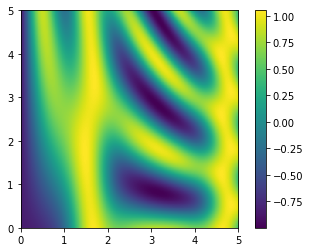
Comparisons, Masks, and Boolean Logic¶
Masking comes up when you want to extract, modify, count, or otherwise manipulate values in an array based on some criterion: for example, you might wish to count all values greater than a certain value, or perhaps remove all outliers that are above some threshold. In NumPy, Boolean masking is often the most efficient way to accomplish these types of tasks.
Comparison Operators as ufuncs¶
x = np.array([1, 2, 3, 4, 5])
x < 3 # less than
array([ True, True, False, False, False])
x > 3 # greater than
array([False, False, False, True, True])
x != 3 # not equal
array([ True, True, False, True, True])
(2 * x) == (x ** 2)
array([False, True, False, False, False])
Just as in the case of arithmetic ufuncs, these will work on arrays of any size and shape:
rng = np.random.RandomState(0)
x = rng.randint(10, size=(3, 4))
x
array([[5, 0, 3, 3],
[7, 9, 3, 5],
[2, 4, 7, 6]])
x < 6
array([[ True, True, True, True],
[False, False, True, True],
[ True, True, False, False]])
Counting entries¶
To count the number of True entries in a Boolean array,
np.count_nonzero is useful:
np.count_nonzero(x < 6) # how many values less than 6?
8
np.sum(x < 6)
8
np.sum(x < 6, axis=1) # how many values less than 6 in each row?
array([4, 2, 2])
np.any(x > 8) # are there any values greater than 8?
True
np.any(x < 0) # are there any values less than zero?
False
np.all(x < 10) # are all values less than 10?
True
np.all(x < 8, axis=1) # are all values in each row less than 8?
array([ True, False, True])
Boolean Arrays as Masks¶
A more powerful pattern is to use Boolean arrays as masks, to select particular subsets of the data themselves:
x
array([[5, 0, 3, 3],
[7, 9, 3, 5],
[2, 4, 7, 6]])
x < 5
array([[False, True, True, True],
[False, False, True, False],
[ True, True, False, False]])
x[x < 5]
array([0, 3, 3, 3, 2, 4])
What is returned is a one-dimensional array filled with all the values
that meet this condition; in other words, all the values in positions at
which the mask array is True.
Fancy Indexing¶
We saw how to access and modify portions of arrays using simple indices
(e.g., arr[0]), slices (e.g., arr[:5]), and Boolean masks (e.g.,
arr[arr > 0]).
We’ll look at another style of array indexing, known as fancy indexing, that is like the simple indexing we’ve already seen, but we pass arrays of indices in place of single scalars.
Fancy indexing is conceptually simple: it means passing an array of indices to access multiple array elements at once:
rand = np.random.RandomState(42)
x = rand.randint(100, size=10)
x
array([51, 92, 14, 71, 60, 20, 82, 86, 74, 74])
[x[3], x[7], x[2]] # Suppose we want to access three different elements.
[71, 86, 14]
ind = [3, 7, 4]
x[ind] # Alternatively, we can pass a single list or array of indices
array([71, 86, 60])
When using fancy indexing, the shape of the result reflects the shape of the index arrays rather than the shape of the array being indexed:
ind = np.array([[3, 7],
[4, 5]])
x[ind]
array([[71, 86],
[60, 20]])
Fancy indexing also works in multiple dimensions:
X = np.arange(12).reshape((3, 4))
X
array([[ 0, 1, 2, 3],
[ 4, 5, 6, 7],
[ 8, 9, 10, 11]])
Like with standard indexing, the first index refers to the row, and the second to the column:
row = np.array([0, 1, 2])
col = np.array([2, 1, 3])
X[row, col]
array([ 2, 5, 11])
The pairing of indices in fancy indexing follows all the broadcasting rules that we’ve already seen:
X[row[:, np.newaxis], col]
array([[ 2, 1, 3],
[ 6, 5, 7],
[10, 9, 11]])
each row value is matched with each column vector, exactly as we saw in broadcasting of arithmetic operations
row[:, np.newaxis] * col
array([[0, 0, 0],
[2, 1, 3],
[4, 2, 6]])
Remember: with fancy indexing that the return value reflects thebroadcasted shape of the indices, rather than the shape of the array being indexed.
Combined Indexing¶
For even more powerful operations, fancy indexing can be combined with the other indexing schemes we’ve seen:
X
array([[ 0, 1, 2, 3],
[ 4, 5, 6, 7],
[ 8, 9, 10, 11]])
X[2, [2, 0, 1]] # combine fancy and simple indices
array([10, 8, 9])
X[1:, [2, 0, 1]] # combine fancy indexing with slicing
array([[ 6, 4, 5],
[10, 8, 9]])
mask = np.array([1, 0, 1, 0], dtype=bool)
X[row[:, np.newaxis], mask] # combine fancy indexing with masking
array([[ 0, 2],
[ 4, 6],
[ 8, 10]])
Example: Selecting Random Points¶
One common use of fancy indexing is the selection of subsets of rows from a matrix.
For example, we might have an \(N\) by \(D\) matrix representing \(N\) points in \(D\) dimensions, such as the following points drawn from a two-dimensional normal distribution:
mean = [0, 0]
cov = [[1, 2],
[2, 5]]
X = rand.multivariate_normal(mean, cov, 100)
X.shape
(100, 2)
plt.scatter(X[:, 0], X[:, 1]);
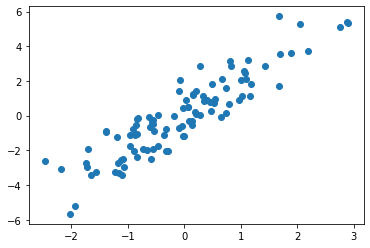
Let’s use fancy indexing to select 20 random points. We’ll do this by first choosing 20 random indices with no repeats, and use these indices to select a portion of the original array:
indices = np.random.choice(X.shape[0], 20, replace=False)
indices
array([22, 56, 83, 30, 58, 32, 78, 14, 36, 33, 8, 98, 25, 6, 41, 84, 13,
92, 7, 34])
selection = X[indices] # fancy indexing here
selection.shape
(20, 2)
Now to see which points were selected, let’s over-plot large circles at the locations of the selected points:
plt.scatter(X[:, 0], X[:, 1], alpha=0.3);
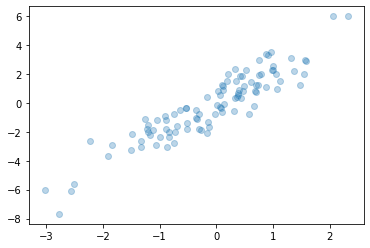
Modifying Values with Fancy Indexing¶
Fancy indexing it can also be used to modify parts of an array:
x = np.arange(10)
i = np.array([2, 1, 8, 4])
x[i] = 99
x
array([ 0, 99, 99, 3, 99, 5, 6, 7, 99, 9])
x[i] -= 10 # use any assignment-type operator for this
x
array([ 0, 89, 89, 3, 89, 5, 6, 7, 89, 9])
Notice, though, that repeated indices with these operations can cause some potentially unexpected results:
x = np.zeros(10)
x[[0, 0]] = [4, 6]
x
array([6., 0., 0., 0., 0., 0., 0., 0., 0., 0.])
Where did the 4 go? The result of this operation is to first assign
x[0] = 4, followed by x[0] = 6. The result, of course, is that
x[0] contains the value 6.
i = [2, 3, 3, 4, 4, 4]
x[i] += 1
x
array([6., 0., 1., 1., 1., 0., 0., 0., 0., 0.])
You might expect that x[3] would contain the value 2, and x[4]
would contain the value 3, as this is how many times each index is
repeated. Why is this not the case?
Conceptually, this is because x[i] += 1 is meant as a shorthand of
x[i] = x[i] + 1. x[i] + 1 is evaluated, and then the result is
assigned to the indices in x.
With this in mind, it is not the augmentation that happens multiple times, but the assignment, which leads to the rather nonintuitive results.
x = np.zeros(10)
np.add.at(x, i, 1)
x
array([0., 0., 1., 2., 3., 0., 0., 0., 0., 0.])
The at() method does an in-place application of the given operator
at the specified indices (here, i) with the specified value (here,
1). Another method that is similar in spirit is the reduceat()
method of ufuncs, which you can read about in the NumPy documentation.
Example: Binning Data¶
You can use these ideas to efficiently bin data to create a histogram by
hand. For example, imagine we have 1,000 values and would like to
quickly find where they fall within an array of bins. We could compute
it using ufunc.at like this:
np.random.seed(42)
x = np.random.randn(100)
# compute a histogram by hand
bins = np.linspace(-5, 5, 20)
counts = np.zeros_like(bins)
# find the appropriate bin for each x
i = np.searchsorted(bins, x)
# add 1 to each of these bins
np.add.at(counts, i, 1)
# The counts now reflect the number of points
# within each bin–in other words, a histogram:
line, = plt.plot(bins, counts);
line.set_drawstyle("steps")
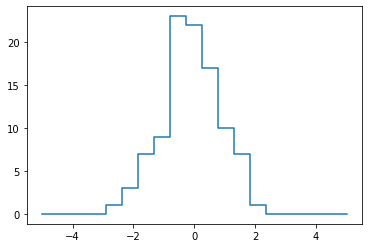
print("NumPy routine:")
%timeit counts, edges = np.histogram(x, bins)
print("Custom routine:")
%timeit np.add.at(counts, np.searchsorted(bins, x), 1)
NumPy routine:
35.1 µs ± 209 ns per loop (mean ± std. dev. of 7 runs, 10000 loops each)
Custom routine:
18.5 µs ± 405 ns per loop (mean ± std. dev. of 7 runs, 100000 loops each)
Our own one-line algorithm is several times faster than the optimized
algorithm in NumPy! How can this be? If you dig into the
np.histogram source code (you can do this in IPython by typing
np.histogram??), you’ll see that it’s quite a bit more involved than
the simple search-and-count that we’ve done; this is because NumPy’s
algorithm is more flexible, and particularly is designed for better
performance when the number of data points becomes large…
x = np.random.randn(1000000)
print("NumPy routine:")
%timeit counts, edges = np.histogram(x, bins)
print("Custom routine:")
%timeit np.add.at(counts, np.searchsorted(bins, x), 1)
NumPy routine:
95.9 ms ± 1.17 ms per loop (mean ± std. dev. of 7 runs, 10 loops each)
Custom routine:
142 ms ± 115 µs per loop (mean ± std. dev. of 7 runs, 10 loops each)
What this comparison shows is that algorithmic efficiency is almost never a simple question. An algorithm efficient for large datasets will not always be the best choice for small datasets, and vice versa.
The key to efficiently using Python in data-intensive applications is
knowing about general convenience routines like np.histogram and
when they’re appropriate, but also knowing how to make use of
lower-level functionality when you need more pointed behavior.
Sorting Arrays¶
Up to this point we have been concerned mainly with tools to access and operate on array data with NumPy. This section covers algorithms related to sorting values in NumPy arrays.
Fast Sorting in NumPy: np.sort and np.argsort¶
Although Python has built-in sort and sorted functions to work
with lists, NumPy’s np.sort function turns out to be much more
efficient and useful.
To return a sorted version of the array without modifying the input,
you can use np.sort:
x = np.array([2, 1, 4, 3, 5])
np.sort(x)
array([1, 2, 3, 4, 5])
x
array([2, 1, 4, 3, 5])
A related function is argsort, which instead returns the indices
of the sorted elements:
i = np.argsort(x)
i
array([1, 0, 3, 2, 4])
The first element of this result gives the index of the smallest element, the second value gives the index of the second smallest, and so on.
These indices can then be used (via fancy indexing) to construct the sorted array if desired:
x[i]
array([1, 2, 3, 4, 5])
Sorting along rows or columns¶
rand = np.random.RandomState(42)
X = rand.randint(0, 10, (4, 6))
X
array([[6, 3, 7, 4, 6, 9],
[2, 6, 7, 4, 3, 7],
[7, 2, 5, 4, 1, 7],
[5, 1, 4, 0, 9, 5]])
np.sort(X, axis=0) # sort each column of X
array([[2, 1, 4, 0, 1, 5],
[5, 2, 5, 4, 3, 7],
[6, 3, 7, 4, 6, 7],
[7, 6, 7, 4, 9, 9]])
np.sort(X, axis=1) # sort each row of X
array([[3, 4, 6, 6, 7, 9],
[2, 3, 4, 6, 7, 7],
[1, 2, 4, 5, 7, 7],
[0, 1, 4, 5, 5, 9]])
Keep in mind that this treats each row or column as an independent array, and any relationships between the row or column values will be lost!
Partial Sorts: Partitioning¶
Sometimes we’re not interested in sorting the entire array, but simply
want to find the k smallest values in the array. np.partition
takes an array and a number K; the result is a new array with the
smallest K values to the left of the partition, and the remaining
values to the right, in arbitrary order:
x = np.array([7, 2, 3, 1, 6, 5, 4])
np.partition(x, 3)
array([2, 1, 3, 4, 6, 5, 7])
Note that the first three values in the resulting array are the three smallest in the array, and the remaining array positions contain the remaining values.
Within the two partitions, the elements have arbitrary order.
Similarly to sorting, we can partition along an arbitrary axis of a multidimensional array:
np.partition(X, 2, axis=1)
array([[3, 4, 6, 7, 6, 9],
[2, 3, 4, 7, 6, 7],
[1, 2, 4, 5, 7, 7],
[0, 1, 4, 5, 9, 5]])
The result is an array where the first two slots in each row contain the smallest values from that row, with the remaining values filling the remaining slots.
Finally, just as there is a np.argsort that computes indices of the
sort, there is a np.argpartition that computes indices of the
partition.
Example: k-Nearest Neighbors¶
Let’s quickly see how we might use this argsort function along
multiple axes to find the nearest neighbors of each point in a set.
We’ll start by creating a random set of 10 points on a two-dimensional plane:
X = rand.rand(50, 2)
---------------------------------------------------------------------------
NameError Traceback (most recent call last)
<ipython-input-8-ffd1d8c0b963> in <module>
----> 1 X = rand.rand(50, 2)
NameError: name 'rand' is not defined
plt.scatter(X[:, 0], X[:, 1], s=100);
---------------------------------------------------------------------------
NameError Traceback (most recent call last)
<ipython-input-9-68a4fcce3c3f> in <module>
----> 1 plt.scatter(X[:, 0], X[:, 1], s=100);
NameError: name 'plt' is not defined
# compute the distance between each pair of points
dist_sq = np.sum((X[:, np.newaxis, :] - X[np.newaxis, :, :]) ** 2, axis=-1)
dist_sq.shape, np.all(dist_sq.diagonal() == 0)
((50, 50), True)
With the pairwise square-distances converted, we can now use
np.argsort to sort along each row.
The leftmost columns will then give the indices of the nearest neighbors:
nearest = np.argsort(dist_sq, axis=1)
nearest[:,0]
array([ 0, 1, 2, 3, 4, 5, 6, 7, 8, 9, 10, 11, 12, 13, 14, 15, 16,
17, 18, 19, 20, 21, 22, 23, 24, 25, 26, 27, 28, 29, 30, 31, 32, 33,
34, 35, 36, 37, 38, 39, 40, 41, 42, 43, 44, 45, 46, 47, 48, 49])
Notice that the first column is order because each point’s closest neighbor is itself.
If we’re simply interested in the nearest \(k\) neighbors, all we need is to partition each row so that the smallest \(k + 1\) squared distances come first, with larger distances filling the remaining positions of the array:
K = 2
nearest_partition = np.argpartition(dist_sq, K + 1, axis=1)
plt.scatter(X[:, 0], X[:, 1], s=100)
K = 2 # draw lines from each point to its two nearest neighbors
for i in range(X.shape[0]):
for j in nearest_partition[i, :K+1]:
plt.plot(*zip(X[j], X[i]), color='black')
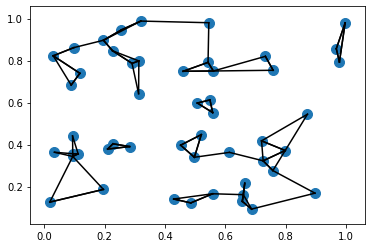
At first glance, it might seem strange that some of the points have more than two lines coming out of them: this is due to the fact that if point A is one of the two nearest neighbors of point B, this does not necessarily imply that point B is one of the two nearest neighbors of point A.
You might be tempted to do the same type of operation by manually looping through the data and sorting each set of neighbors individually. The beauty of our approach is that it’s written in a way that’s agnostic to the size of the input data: we could just as easily compute the neighbors among 100 or 1,000,000 points in any number of dimensions, and the code would look the same.
def A(a: int) -> (3 if 0 else 4):
return 4
A(3)
4
A.__annotations__
{'a': int, 'return': 4}
type(_)
dict
def B(f):
print(f.__annotations__)
B(A)
{'a': <class 'int'>, 'return': <object object at 0x7fd9be16ccc0>}